How to Invite Friends to an Event on Facebook? Billions of people use Facebook every day, did you know that the first Facebook profile belonged to Mark Zuckerberg himself. Today, all over the world people use Facebook events as a platform for sharing information with friends on an upcoming party or event. In this article, we show you how as a host you can use different privacy settings to invite your friends on upcoming events as well as quick shortcuts that can easily ease the process and save time.
Table of Contents
How to Invite Friends to an Event on Facebook?
These are the following methods that will help you to Invite Friends to an Event on Facebook.
Methods of Inviting Friends
- Login to Facebook. This requires you to have a username and login password which you could achieve by signing up if at all you are not a member. If you sign up it means you must add few friends to your timeline so you can create an event.
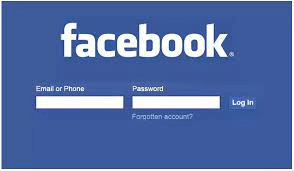
- Click events on your home page. After login in the Facebook app directly takes you to your timeline homepage. Here you will basically check on the left side under a column named favorites. Below the Coolum is where the events icon. if the icon is missing, don’t worry just type the word events on the search button and it will automatically appear.
- The next step is now creating the events. On the right side you notice a gray button labeled today, click the button and start filling up the information for your event. This includes the name, location and all other details you may want to provide your friends.
- Inviting friends. On the bottom left side, a blue tect link will appear displaying the list of your friends. If the list misses important names of individuals you want to the list, then simply search them or scroll down the bar.
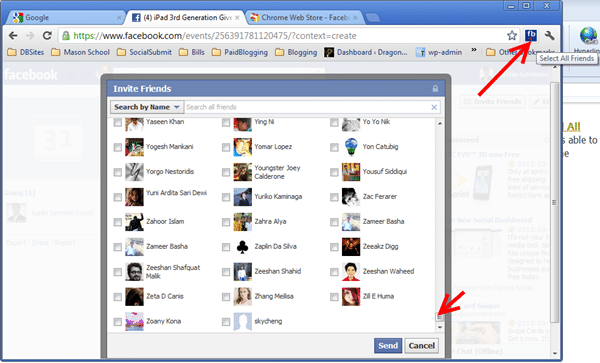
- Save the information. After inviting your friends, ensure you have all your information on the party then click save. The browser will take you back to the pop up window.
- Modifying your event. This step allows you to make changes on your vent such as adding a photo, or inviting more friends.
- The option favors you to for example make your event more appealing to your invites by adding a photo which you can upload by selecting from your gallery.
- In addition, you may have forgotten to invite someone, this option will allow you to do so. Its simple, just click the gray button near the top of the screen and automatically your list of friends will be presented to you again.
- Lastly, in this step you can edit the events description, or details by clicking the gray button on the left and also add more hosts to your events.
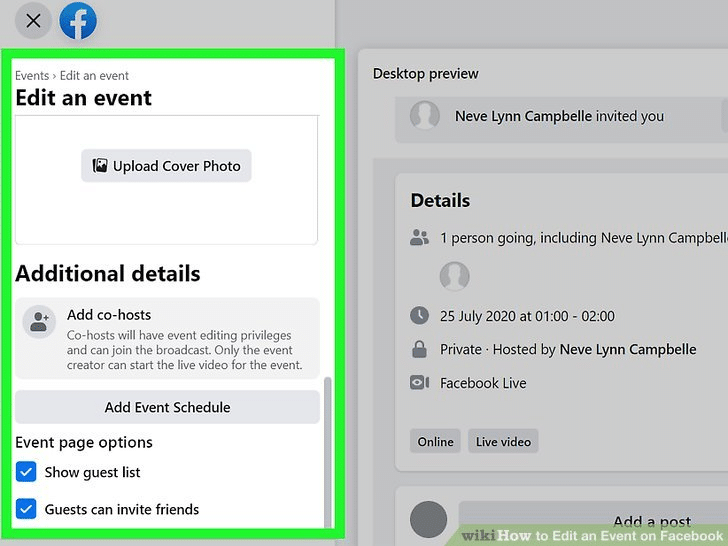
- Viewing advanced options for your event. in the event page, you notice a gray button that is marked.
- This button allows you to access more options to your event. For example, cancel event by deleting the event page it clears all the data and sends notifications to your guests.
- Additionally, you could also promote the event through adverts. Other options include turning off notifications and sending the invites messages on maybe date or time of the event.
How to Invite Friends to an Event on Facebook on Chrome?
Inviting friends on Chrome Browser
- Step 1 is to access the chrome web store. For an easy time, consider downloading the chrome extension. On the homepage search invite all friends and scroll below to the extensions button. The chrome browser has several extension methods will easily assist you to invite all your friends to the event.
- Install the extensions that you are most comfortable with. In most cases they all have simple steps and instructions to follow. But the option of free ads will come up in a box that will pop up in the chrome extension.
- Login into your Facebook account using your details that is the username and password. On the menu select events then proceed to create a new event or choose an already existing one. Here you will also use the option of inviting friends to the event.
- Scroll to the bottom of the window that appears to easily invite every friend. Facebook adds the list of friends as you scroll down unlike how you would expect it to just add automatically.
- On the top right of the chrome window you will notice an invite friends icon click it and in few minutes or seconds it will reply out with done. This is an assurance that all the friends are now invited.
- The last step is saving all the details of your event. You have now successfully completed the process.
Also Read:
17 Best Ways for Students to Make Money while Studying in 2022
How to Understand the Concept of Globalization in an Easy Way?
How to Earn Money Daily Online without investment? Top 6 – Picks
How to Invite Friends to an Event on Facebook on Mozilla Firefox?
Inviting friends on Mozilla Firefox
The process is almost similar to the other browsers. You begin by login in Facebook. on the home screen, under the favorites tab there is an events button click it, and start to fill up the details of your event including the description. In a case where the vents button does not appear, don’t worry on the search bar at the top type the word events and a link to the events page will; appear near the top list.
- Invite your friends. on the vents page, a list of your friends with little boxes to tick will be displayed. This method will help you without necessarily clicking on your part unlike the normal way where you must mark every name of your guests.
- At the top left there is an orange Firefox menu button click it then select scratchpad from the submenu. This will allow you input a command to mark the part on your friends names. ensure you don’t operate away from the popup invitation or else you may have to reopen it again
- The last step is saving the invitation info of your friends. but if there are some friends you want uninvited to your party, before saving follow the normal process and manually uninvite them and the process is still time so don’t worry. after this save all you information and enjoy the party.
Frequently Asked Questions
Can I invite my friends to my event on Facebook?
Yes, You can invite your friend but you should From the top of Facebook, tap Menu, then tap Events . Below the event name, tap View Event. · Tap Invite, then tap Invite Friend below the names of friends you
Can I invite persons that are not on Facebook?
Obviously, It is possible with some conditions like If you are not Facebook friends with someone, but you want to invite her to your event, you must have her personal email address. Although the invitation will be delivered through traditional email and not a Facebook notification, your friend can still see details about the event and RSVP.
How do Facebook events work?
Facebook events permit users to invite a select group of people or their entire list of friends. These invitations can reach thousands of people in minutes. They also include an RSVP feature, allowing invitees to accept or decline the invitation. This information is sent back to the user who is hosting the event.
What type of events can I promote with Facebook Events?
You can promote an event directly from your business page by clicking “Promote” on the top right of your page.
Can I create a Facebook event for a group?
To create Facebook event for a group, Tap in the top right of Facebook, then scroll down to Groups and select your group. Below the cover photo, tap More and select Create Event. Fill in the details for your event.
Conclusion
At the end of this post, I can confidently say that You are now able to answer the How to Invite Friends to an Event on Facebook? Not only this, I also completely elaborate about Chrome as well as Mozilla Firefox. So, Hopefully you will like this post. If you really like it then Share with your friends and also subscribe our channel to get more latest articles.
