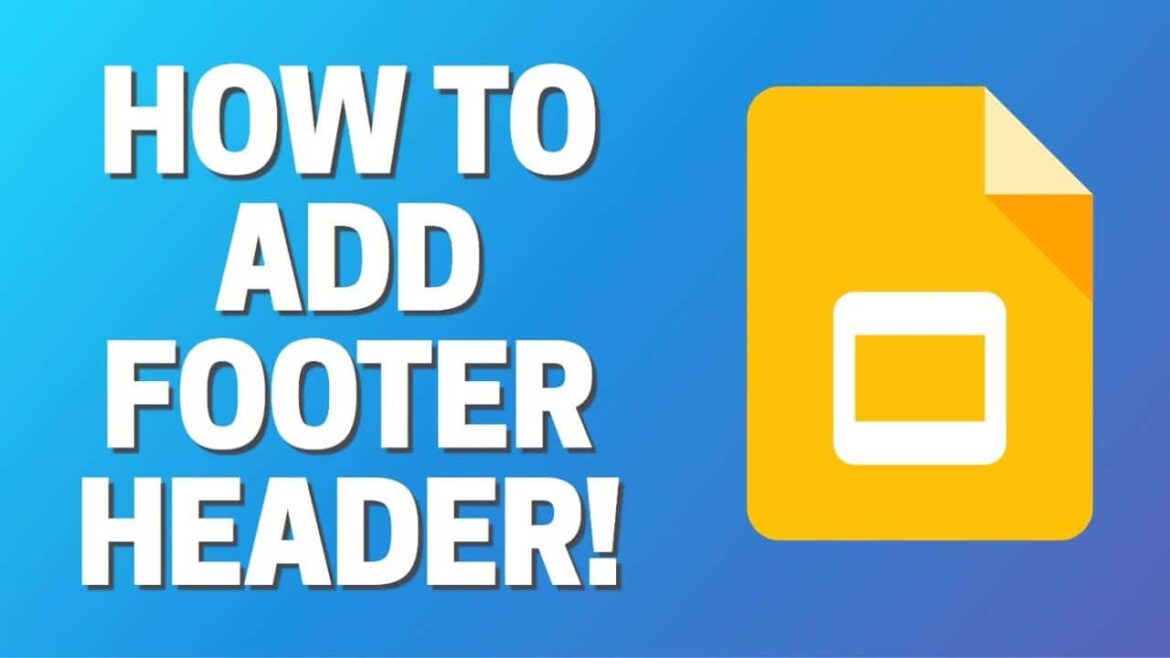How to Add a Header and Footer in Google Slides Easily? As we are going to offer you some ways that will explain you to add header and footer in Google slides. One way to add a header or footer in Google Slides is to insert a text box. You can then move the text box to the top or bottom of the slide. While there are many ways that are discussed below.
Table of Contents
Let’s define the header and footer, a header is a text that is located at the peak of a page, while the footer is located at the bottom. Typically these areas are used for inserting document information, such as the name of the document, the chapter heading, page numbers, creation date, and the like.
Also Read:
How Internet Play Key Role in Students Life?
What is the Microblogging, How to Do Microblogging in 2022 ?
How to Do NFT Business ? What is NFT, How Does It Work?
Now first of all we understand the header and footer and their work .headers are located in the margin area at the top of the page. Footers are located in the margin area at the bottom of a page.
Headers and footers generally contain document information, such as the file name, author, date created, page numbering, and the like. This information is repeated on each page and therefore enables the reader to easily navigate the document.
Headers and footers are the top and bottom sections of the document respectively. They are separate sections from the main document and are often used to hold marginal notes, page numbers, titles, and other information. The header and footer options each surround a dropdown menu
Unlike Microsoft PowerPoint, google slides do not offer built-in header and footer functionality. But that doesn’t mean it can’t be done. We’ll show you three ways to include a header or footer on your slides.
- Method 1: Insert a text box
- Method 2: Change the master slide
- Method 3: Use the slide number box
Insert a Text Box
Let’s open your google slides presentation and select the slide where you want the header or footer. Pop the text box onto the slide using the text box button in the toolbar or insert > text box from the menu.
- Drag to draw the size of the text box you want or simply click to place the box and then enter your text.
- Move the text box by dragging it to the top of the slide as a header or bottom as a footer.
Change the Master Slide
Select slide > edit theme from the menu.
- When the theme builder opens, select the slide at the peak
- You can then use a text box as described above. Insert the text box with the toolbar button or insert > text box, enters your text, move it up or down for the header or footer, and format it per your preference.
- Now click on the x icon to close it.
Use the Slide Number Box
The final tool we will discuss is for footers only and is the text box used for slide numbers. If you have decided to slide number to presentation, this gives you a simple text box on the bottom right corner of the slide. You can take advantage of that box to add footer text.
- One of the advantages of headers and footers is that important information is repeated across each page or section.
- This helps readers to navigate a long document and find the information they need quickly. Page numbering is an example of this and is essential in any long document.
Frequently Asked Questions
Pop the textual content field onto the slide the use of the Text Box button withinside the toolbar or Insert > Text Box from the menu. Drag to attract the scale of the textual content field you need or genuinely click on to vicinity the field after which input your textual content. Move the textual content field through dragging it to the pinnacle of the slide as a header or backside as a footer.
Click INSERT > Header & Footer. Click the Slide tab, make the modifications you need, and click on both Apply to use the modifications to the chosen slides, or Apply to All to make the modifications to all of the slides. If you do not need the footer to seem withinside the name slide, test the Don’t display on name slide box.
Unlike PowerPoint, Google Slides does not encompass a committed choice to upload footers. However, you may manually insert them similar to every other text. Open your presentation in Google Slides and pick the slide in which you need to feature a footer. On the toolbar, pick Text box.
By the usage of the Header and Footer device in Publisher, you could create headers and footers on any grasp web page. Headers and footers can include automated web page numbers, modern-day date and time display, inline objects, and any textual content you want, including bankruptcy headings or e-newsletter banners.
How do you insert a subscript in Google Slides?
On your slide, highlight the text you want to subscript.
Click Format.
Click Text.
Click Subscript
Conclusion
According to my knowledge and my experience, I explained very well each and everything related to adding header and footer in google slides. Moreover, after reading this precious guide you will be able to answer the question of How to Add a Header and Footer in Google Slides Easily?